NMRss
![]() Nuclear Magnetic Resonance solvent signals (NMRss) is useful for seeing if a signal is due to a common impurity or solvent.
Nuclear Magnetic Resonance solvent signals (NMRss) is useful for seeing if a signal is due to a common impurity or solvent.
Get NMRss for Android (free) (donate)
Get NMRss for iOS
Unfortunately both Google and Apple have significantly increased the requirements to maintain applications on their stores. As such, periodicalapps has decided to pivot towards progressive web app (PWA) development. These are just like the apps, but are browser based. When opened in a supporting browser on your smartphone, they can be saved just like an app. More details available here: https://developer.mozilla.org/en-US/docs/Web/Progressive_web_apps/Guides/Installing
The PWA for NMRss is under construction. A beta is available here with limited functionality.
How to use NMRss
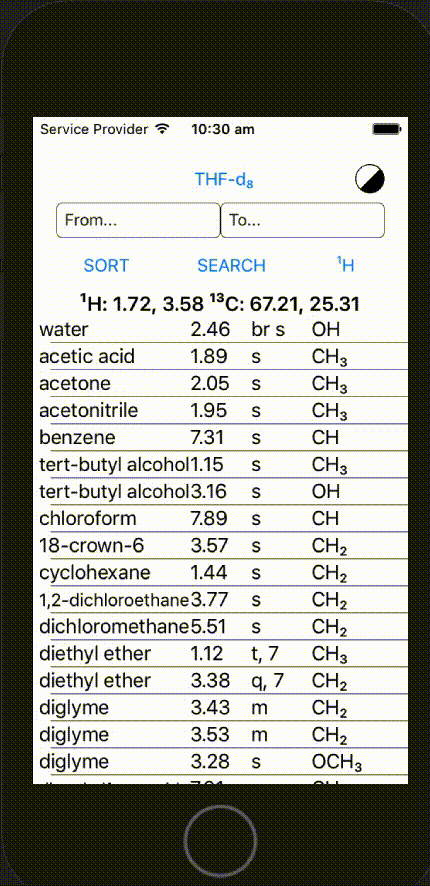
- Select the solvent in which the NMR spectrum was obtained by tapping the solvent name > select a solvent. The first line displays the residual solvent signal(s) and the multiplicity of the signal(s).
- Toggle between proton or carbon nucleus by tapping ¹H/¹³C - the nucleus that is displayed is the currently selected one.
- A list of the solvent names, shifts, signal identities, and the multiplicities (with coupling constant where appropriate) is displayed.
- To more easily find potential matches for a given signal, a chemical shift range can be defined using the ‘from’ and ‘to’ boxes. Tapping ‘search’ will then highlight any shifts within the defined range.
- The order of the solvent signals can be changed by tapping the ‘order’ button and selecting an option.
Settings
- Both a dark and a light theme are available:
android < Q: tap the theme icon in the top right to toggle dark/highlight
android > Q: the theme is matched to the global settings of the phone
iOS < 13: tap the theme icon in the top right to toggle dark/highlight
iOS > 13: the theme is matched to the global settings of the phone - The default solvent on opening the app can be set:
android: the last used solvent is set when the app opens
iOS: the last used solvent is set when the app opens
* The order of ‘default’ is that which matches the classic paper that most research chemists (and likely everyone who finds their way to this page) are familiar with: Organometallics, Vol. 29, No. 9, 2010.